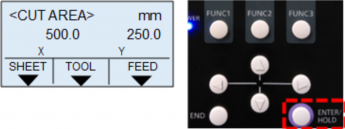- Turn off the sheet sensor function and set the cutting area.
When cutting transparent or black-backed sheets, the machine may fail to detect the sheet and display an error message. In this case, if you set the sheet sensor function to "off," the machine will not perform the sheet detection operation, allowing the cut to proceed.
- If you turn off the sheet sensor function, be sure to set the [CUT AREA].
- If the cut area is not set, the presence of the sheet and the end of the sheet will not be detected,
so there is a risk of cutting beyond the sheet edge, continuing the cut even after the sheet has ended,
and other issues.
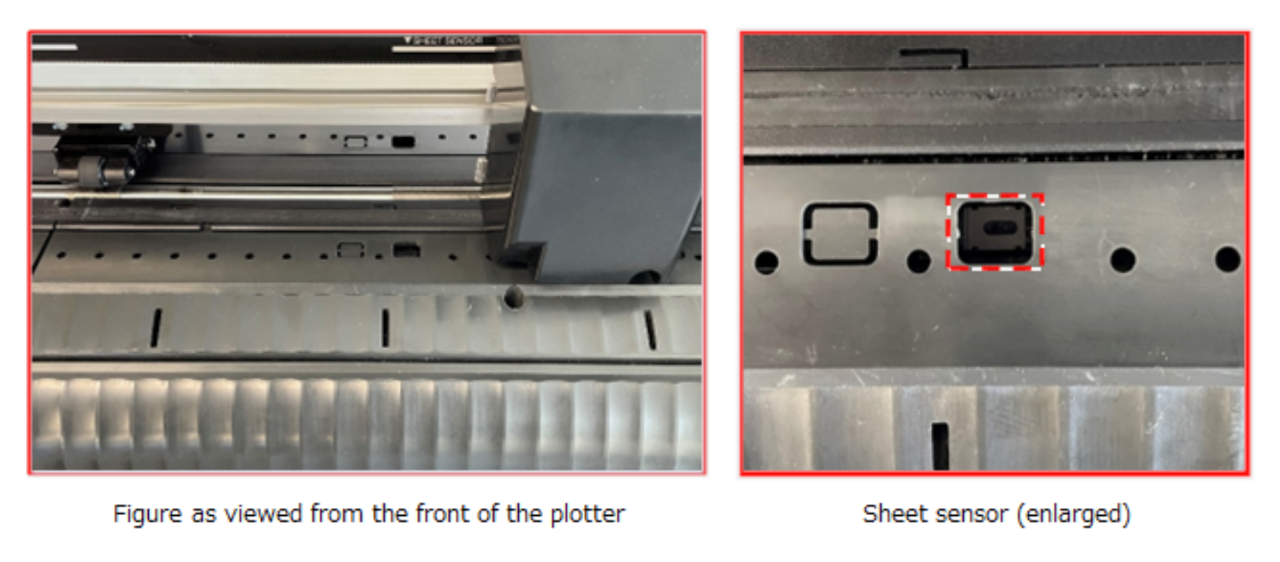
* Note that if you leave the sheet sensor function ‘OFF’, the machine will not be able to detect the presence
of the sheet or the front/rear edges of the sheet.
If you are using sheets that are not transparent or do not have a black backside, please turn the sheet
sensor function back ‘ON‘.
The cut areas will be cleared if you redo the sheet detection, so there is no need for any reconfiguration.
How to turn "OFF" the sheet sensor function
1. On the LOCAL mode screen, press the FUNC1 key.
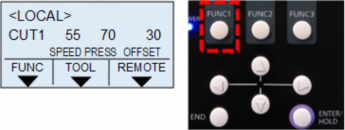
2. Select [SET UP] by "∧" and "∨" keys and press the [ENTER/HOLD] key.
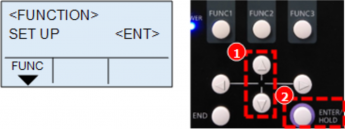
3. Select [SHEET sensor] by "∧" and "∨" keys and press the [ENTER/HOLD] key.
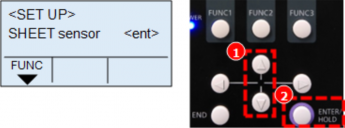
4. Change the setting value of [SHEET sensor] from "ON" to "OFF" using "∧" and "∨" keys and press the
[ENTER/HOLD] key to confirm the setting.
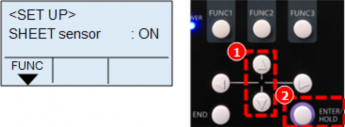
How to set the cut area
1. On the LOCAL mode screen, press any of the jog keys.
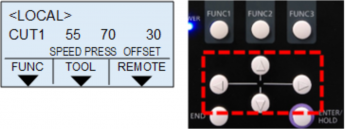
2. On the origin setup screen, press the FUNC 3 key [FEED], then "CUT AREA" menu is displayed.
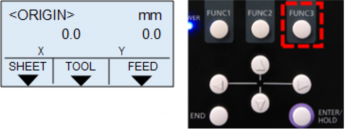
3. Once the CUT AREA screen is displayed, press the jog keys to move it to the leftmost and rightmost
ends of the desired cutting size.
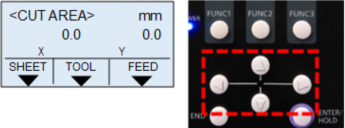
4. Once moved the jog to the desired "CUT AREA", press the [ENTER/HOLD] key to set the range.
(Figure shows an example: X: 500 mm, Y: 250 mm)