- Please see the following:
Registration marks created by FineCut are defined as spot color, “Mimaki Register Mark”.
If spot color is recognized by RGB, registration mark may not be printed RasterLinkPro5 ver2.00 or lower versions. This is because RasterLinkPro5 ver2.00 or lower versions do not support RGB spot color.
Choose one solution out of the following three solutions to fix the problem.
[Solution]
1. Update RasterLinkPro5 to ver.2.00 or higher. (Recommended)
Download RasterLinkPro5SG v2.40 Update Installer from here.
Please refer to the followings for the instructions in the Update Installer site.
1) “Download method”
2) “Install / Update” -> “Update”
* If your version is lower than ver2.40, you cannot update the version to the latest version
directly. Update to ver2.40 first, and check the operationability.
* It may take time depending on your internet environment.
* You cannot update to ver2.40 by program update.
2. Operate Illustrator and make color mode in document CMYK.
Go to [File] -> [Document Color Mode], and check the [CMYK Color].
* If you change from RGB color to CMYK color, coloring of data slightly changes.
Test to check the color.
* The screen below is IllustratorCS4.
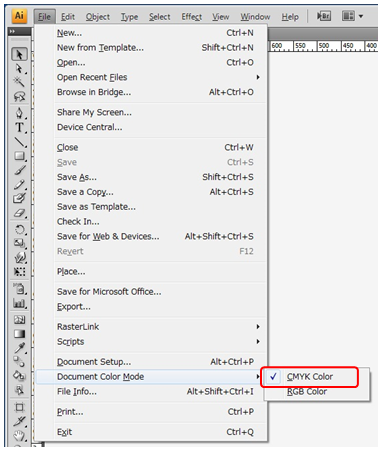
3. Change the color of registration mark from [Mimaki Register Mark] to
[C=0%, M=0%,Y=0%,K=100%] or [R=0,G=0,B=0].
Registration mark is no longer treated as spot color this way, thus it can print registration
mark no matter what setting you have in color mode in document.
* If you change registration mark other than black, cutting plotter cannot recognize the
registration mark.
